Copyright 1998 Sun Microsystems, Inc., 901 San Antonio Road • Palo Alto, CA 94303 USA. All rights reserved.
This product or document is protected by copyright and distributed under licenses restricting its use, copying, distribution, and decompilation.
No part of this product or document may be reproduced in any form by any means without prior written authorization of Sun and its licensors,
if any. Third-party software, including font technology, is copyrighted and licensed from Sun suppliers.
Parts of the product may be derived from Berkeley BSD systems, licensed from the University of California. UNIX is a registered trademark in
the U.S. and other countries, exclusively licensed through X/Open Company, Ltd.
Sun, Sun Microsystems, the Sun logo, AnswerBook, SunDocs, StorEdge, and Solaris re trademarks, registered trademarks, or service marks of
Sun Microsystems, Inc. in the U.S. and other countries. All SPARC trademarks are used under license and are trademarks or registered
trademarks of SPARC International, Inc. in the U.S. and other countries. Products bearing SPARC trademarks are based upon an architecture
developed by Sun Microsystems, Inc.
The OPEN LOOK and Sun™ Graphical User Interface was developed by Sun Microsystems, Inc. for its users and licensees. Sun acknowledges
the pioneering efforts of Xerox in researching and developing the concept of visual or graphical user interfaces for the computer industry. Sun
holds a non-exclusive license from Xerox to the Xerox Graphical User Interface, which license also covers Sun’s licensees who implement OPEN
LOOK GUIs and otherwise comply with Sun’s written license agreements.
RESTRICTED RIGHTS: Use, duplication, or disclosure by the U.S. Government is subject to restrictions of FAR 52.227-14(g)(2)(6/87) and
FAR 52.227-19(6/87), or DFAR 252.227-7015(b)(6/95) and DFAR 227.7202-3(a).
DOCUMENTATION IS PROVIDED “AS IS” AND ALL EXPRESS OR IMPLIED CONDITIONS, REPRESENTATIONS AND WARRANTIES,
INCLUDING ANY IMPLIED WARRANTY OF MERCHANTABILITY, FITNESS FOR A PARTICULAR PURPOSE OR NONINFRINGEMENT, ARE DISCLAIMED, EXCEPT TO THE EXTENT THAT SUCH DISCLAIMERS ARE HELD TO BE LEGALLY INVALID.
Copyright 1998 Sun Microsystems, Inc., 901 San Antonio Road • Palo Alto, CA 94303 Etats-Unis. Tous droits réservés.
Ce produit ou document est protégé par un copyright et distribué avec des licences qui en restreignent l’utilisation, la copie, la distribution, et la
décompilation. Aucune partie de ce produit ou document ne peut être reproduite sous aucune forme, par quelque moyen que ce soit, sans
l’autorisation préalable et écrite de Sun et de ses bailleurs de licence, s’il y en a. Le logiciel détenu par des tiers, et qui comprend la technologie
relative aux polices de caractères, est protégé par un copyright et licencié par des fournisseurs de Sun.
Des parties de ce produit pourront être dérivées des systèmes Berkeley BSD licenciés par l’Université de Californie. UNIX est une marque
déposée aux Etats-Unis et dans d’autres pays et licenciée exclusivement par X/Open Company, Ltd.
Sun, Sun Microsystems, le logo Sun, AnswerBook, StorEdge, SunDocs, et Solaris sont des marques de fabrique ou des marques déposées, ou
marques de service, de Sun Microsystems, Inc. aux Etats-Unis et dans d’autres pays. Toutes les marques SPARC sont utilisées sous licence et
sont des marques de fabrique ou des marques déposées de SPARC International, Inc. aux Etats-Unis et dans d’autres pays. Les produits portant
les marques SPARC sont basés sur une architecture développée par Sun Microsystems, Inc.
L’interface d’utilisation graphique OPEN LOOK et Sun™ a été développée par Sun Microsystems, Inc. pour ses utilisateurs et licenciés. Sun
reconnaît les efforts de pionniers de Xerox pour la recherche et le développement du concept des interfaces d’utilisation visuelle ou graphique
pour l’industrie de l’informatique. Sun détient une licence non exclusive de Xerox sur l’interface d’utilisation graphique Xerox, cette licence
couvrant également les licenciés de Sun qui mettent en place l’interface d’utilisation graphique OPEN LOOK et qui en outre se conforment aux
licences écrites de Sun.
CETTE PUBLICATION EST FOURNIE “EN L’ETAT” ET AUCUNE GARANTIE, EXPRESSE OU IMPLICITE, N’EST ACCORDEE, Y
COMPRIS DES GARANTIES CONCERNANT LA VALEUR MARCHANDE, L’APTITUDE DE LA PUBLICATION A REPONDRE A UNE
UTILISATION PARTICULIERE, OU LE FAIT QU’ELLE NE SOIT PAS CONTREFAISANTE DE PRODUIT DE TIERS. CE DENI DE
GARANTIE NE S’APPLIQUERAIT PAS, DANS LA MESURE OU IL SERAIT TENU JURIDIQUEMENT NUL ET NON AVENU.
Regulatory Compliance Statements
Your Sun product is marked to indicate its compliance class:
• Federal Communications Commission (FCC) — USA
• Department of Communications (DOC) — Canada
• Voluntary Control Council for Interference (VCCI) — Japan
Please read the appropriate section that corresponds to the marking on your Sun product before attempting to install the product.
FCC Class A Notice
This device complies with Part 15 of the FCC Rules. Operation is subject to the following two conditions:
1. This device may not cause harmful interference.
2. This device must accept any interference received, including interference that may cause undesired operation.
Note: This equipment has been tested and found to comply with the limits for a Class A digital device, pursuant to Part 15 of the FCC
Rules. These limits are designed to provide reasonable protection against harmful interference when the equipment is operated in a
commercial environment. This equipment generates, uses and can radiate radio frequency energy and, if not installed and used in
accordance with the instruction manual, may cause harmful interference to radio communications. Operation of this equipment in a
residential area is likely to cause harmful interference in which case the user will be required to correct the interference at his own
expense.
Shielded Cables: Connections between the workstation and peripherals must be made using shielded cables in order to maintain
compliance with FCC radio frequency emission limits. Networking connections can be made using unshielded twisted-pair (UTP)
cables.
Modifications: Any modifications made to this device that are not approved by Sun Microsystems, Inc. may void the authority
granted to the user by the FCC to operate this equipment.
FCC Class B Notice
This device complies with Part 15 of the FCC Rules. Operation is subject to the following two conditions:
1. This device may not cause harmful interference.
2. This device must accept any interference received, including interference that may cause undesired operation.
Note: This equipment has been tested and found to comply with the limits for a Class B digital device, pursuant to Part 15 of the FCC
Rules. These limits are designed to provide reasonable protection against harmful interference in a residential installation. This
equipment generates, uses and can radiate radio frequency energy and, if not installed and used in accordance with the instructions,
may cause harmful interference to radio communications. However, there is no guarantee that interference will not occur in a
particular installation. If this equipment does cause harmful interference to radio or television reception, which can be determined by
turning the equipment off and on, the user is encouraged to try to correct the interference by one or more of the following measures:
• Reorient or relocate the receiving antenna.
• Increase the separation between the equipment and receiver.
• Connect the equipment into an outlet on a circuit different from that to which the receiver is connected.
• Consult the dealer or an experienced radio/television technician for help.
Shielded Cables: Connections between the workstation and peripherals must be made using shielded cables in order to maintain
compliance with FCC radio frequency emission limits. Networking connections can be made using unshielded twisted pair (UTP)
cables.
Modifications: Any modifications made to this device that are not approved by Sun Microsystems, Inc. may void the authority
granted to the user by the FCC to operate this equipment.
DOC Class A Notice – Avis DOC, Classe A
This Class A digital apparatus meets all requirements of the Canadian Interference-Causing Equipment Regulations.
Cet appareil numérique de la classe A respecte toutes les exigences du Règlement sur le matériel brouilleur du Canada.
DOC Class B Notice – Avis DOC, Classe B
This Class B digital apparatus meets all requirements of the Canadian Interference-Causing Equipment Regulations.
Cet appareil numérique de la classe B respecte toutes les exigences du Règlement sur le matériel brouilleur du Canada
Safety Agency Compliance Statements
Read this section before beginning any procedure. The
following text provides safety precautions to follow when
installing a Sun Microsystems product.
Safety Precautions
For your protection, observe the following safety precautions
when setting up your equipment:
• Follow all cautions and instructions marked on the
equipment.
• Ensure that the voltage and frequency of your power
source match the voltage and frequency inscribed on the
equipment’s electrical rating label.
• Never push objects of any kind through openings in the
equipment. Dangerous voltages may be present.
Conductive foreign objects could produce a short circuit
that could cause fire, electric shock, or damage to your
equipment.
Symbols
The following symbols may appear in this book:
Caution – There is risk of personal injury and
equipment damage. Follow the instructions.
Caution – Hot surface. Avoid contact. Surfaces are
hot and may cause personal injury if touched.
Caution – Hazardous voltages are present. To reduce
the risk of electric shock and danger to personal
health, follow the instructions.
On – Applies AC power to the system.
Depending on the type of power switch your device has, one
of the following symbols may be used:
Off – Removes AC power from the system.
Standby – The On/Standby switch is in the standby
position.
Modifications to Equipment
Do not make mechanical or electrical modifications to the
equipment. Sun Microsystems is not responsible for
regulatory compliance of a modified Sun product.
Placement of a Sun Product
Caution – Do not block or cover the openings of your
Sun product. Never place a Sun product near a
radiator or heat register. Failure to follow these
guidelines can cause overheating and affect the
reliability of your Sun product.
SELV Compliance
Safety status of I/O connections comply to SELV
requirements.
Power Cord Connection
Caution – Sun products are designed to work with
single-phase power systems having a grounded
neutral conductor. To reduce the risk of electric
shock, do not plug Sun products into any other type
of power system. Contact your facilities manager or a
qualified electrician if you are not sure what type of
power is supplied to your building.
Caution – Not all power cords have the same current
ratings. Household extension cords do not have
overload protection and are not meant for use with
computer systems. Do not use household extension
cords with your Sun product.
Caution – Your Sun product is shipped with a
grounding type (three-wire) power cord. To reduce
the risk of electric shock, always plug the cord into a
grounded power outlet.
The following caution applies only to devices with a
Standby power switch:
Caution – The power switch of this product functions
as a standby type device only. The power cord serves
as the primary disconnect device for the system. Be
sure to plug the power cord into a grounded power
outlet that is nearby the system and is readily
accessible. Do not connect the power cord when the
power supply has been removed from the system
chassis.
Lithium Battery
Caution – On Sun CPU boards, there is a lithium
battery molded into the real-time clock, SGS No.
MK48T59Y, MK48TXXB-XX, MK48T18-XXXPCZ,
M48T59W-XXXPCZ, or MK48T08. Batteries are not
customer replaceable parts. They may explode if
mishandled. Do not dispose of the battery in fire. Do
not disassemble it or attempt to recharge it.
System Unit Cover
You must remove the cover of your Sun computer system
unit in order to add cards, memory, or internal storage
devices. Be sure to replace the top cover before powering up
your computer system.
Caution – Do not operate Sun products without the
top cover in place. Failure to take this precaution
may result in personal injury and system damage.
Laser Compliance Notice
Sun products that use laser technology comply with
Class 1 laser requirements.
CD-ROM
Caution – Use of controls, adjustments, or the
performance of procedures other than those specified
herein may result in hazardous radiation exposure.
Einhaltung sicherheitsbehördlicher
Vorschriften
Auf dieser Seite werden Sicherheitsrichtlinien beschrieben,
die bei der Installation von Sun-Produkten zu beachten sind.
Sicherheitsvorkehrungen
Treffen Sie zu Ihrem eigenen Schutz die folgenden
Sicherheitsvorkehrungen, wenn Sie Ihr Gerät installieren:
• Beachten Sie alle auf den Geräten angebrachten
Warnhinweise und Anweisungen.
• Vergewissern Sie sich, daß Spannung und Frequenz Ihrer
Stromquelle mit der Spannung und Frequenz
übereinstimmen, die auf dem Etikett mit den elektrischen
Nennwerten des Geräts angegeben sind.
• Stecken Sie auf keinen Fall irgendwelche Gegenstände in
Öffnungen in den Geräten. Leitfähige Gegenstände
könnten aufgrund der möglicherweise vorliegenden
gefährlichen Spannungen einen Kurzschluß verursachen,
der einen Brand, Stromschlag oder Geräteschaden
herbeiführen kann.
Symbole
Die Symbole in diesem Handbuch haben folgende
Bedeutung:
Achtung – Gefahr von Verletzung und
Geräteschaden. Befolgen Sie die Anweisungen.
Achtung – Hohe Temperatur. Nicht berühren, da
Verletzungsgefahr durch heiße Oberfläche besteht.
Achtung – Gefährliche Spannungen. Anweisungen
befolgen, um Stromschläge und Verletzungen zu
vermeiden.
Ein – Setzt das System unter Wechselstrom.
Je nach Netzschaltertyp an Ihrem Gerät kann eines der
folgenden Symbole benutzt werden:
Aus – Unterbricht die Wechselstromzufuhr zum
Gerät.
Wartezustand (Stand-by-Position) – Der Ein-/
Wartezustand-Schalter steht auf Wartezustand.
Änderungen an Sun-Geräten.
Nehmen Sie keine mechanischen oder elektrischen
Änderungen an den Geräten vor. Sun Microsystems,
übernimmt bei einem Sun-Produkt, das geändert wurde,
keine Verantwortung für die Einhaltung behördlicher
Vorschriften
Aufstellung von Sun-Geräten
Achtung – Um den zuverlässigen Betrieb Ihres SunGeräts zu gewährleisten und es vor Überhitzung zu
schützen, dürfen die Öffnungen im Gerät nicht
blockiert oder verdeckt werden. Sun-Produkte sollten
niemals in der Nähe von Heizkörpern oder
Heizluftklappen aufgestellt werden.
Einhaltung der SELV-Richtlinien
Die Sicherung der I/O-Verbindungen entspricht den
Anforderungen der SELV-Spezifikation.
Anschluß des Netzkabels
Achtung – Sun-Produkte sind für den Betrieb an
Einphasen-Stromnetzen mit geerdetem Nulleiter
vorgesehen. Um die Stromschlaggefahr zu
reduzieren, schließen Sie Sun-Produkte nicht an
andere Stromquellen an. Ihr Betriebsleiter oder ein
qualifizierter Elektriker kann Ihnen die Daten zur
Stromversorgung in Ihrem Gebäude geben.
Achtung – Nicht alle Netzkabel haben die gleichen
Nennwerte. Herkömmliche, im Haushalt verwendete
Verlängerungskabel besitzen keinen
Überlastungsschutz und sind daher für
Computersysteme nicht geeignet.
Achtung – Ihr Sun-Gerät wird mit einem dreiadrigen
Netzkabel für geerdete Netzsteckdosen geliefert. Um
die Gefahr eines Stromschlags zu reduzieren,
schließen Sie das Kabel nur an eine fachgerecht
verlegte, geerdete Steckdose an.
Die folgende Warnung gilt nur für Geräte mit WartezustandNetzschalter:
Achtung – Der Ein/Aus-Schalter dieses Geräts
schaltet nur auf Wartezustand (Stand-By-Modus).
Um die Stromzufuhr zum Gerät vollständig zu
unterbrechen, müssen Sie das Netzkabel von der
Steckdose abziehen. Schließen Sie den Stecker des
Netzkabels an eine in der Nähe befindliche, frei
zugängliche, geerdete Netzsteckdose an. Schließen
Sie das Netzkabel nicht an, wenn das Netzteil aus der
Systemeinheit entfernt wurde.
Lithiumbatterie
Achtung – CPU-Karten von Sun verfügen über eine
Echtzeituhr mit integrierter Lithiumbatterie (Teile-Nr.
MK48T59Y, MK48TXXB-XX, MK48T18-XXXPCZ,
M48T59W-XXXPCZ, oder MK48T08). Diese Batterie
darf nur von einem qualifizierten Servicetechniker
ausgewechselt werden, da sie bei falscher
Handhabung explodieren kann. Werfen Sie die
Batterie nicht ins Feuer. Versuchen Sie auf keinen
Fall, die Batterie auszubauen oder wiederaufzuladen.
Gehäuseabdeckung
Sie müssen die obere Abdeckung Ihres Sun-Systems
entfernen, um interne Komponenten wie Karten,
Speicherchips oder Massenspeicher hinzuzufügen. Bringen
Sie die obere Gehäuseabdeckung wieder an, bevor Sie Ihr
System einschalten.
Achtung – Bei Betrieb des Systems ohne obere
Abdeckung besteht die Gefahr von Stromschlag und
Systemschäden.
Einhaltung der Richtlinien für Laser
Sun-Produkte, die mit Laser-Technologie arbeiten,
entsprechen den Anforderungen der Laser Klasse 1.
CD-ROM
Warnung – Die Verwendung von anderen
Steuerungen und Einstellungen oder die
Durchfhrung von Prozeduren, die von den hier
beschriebenen abweichen, knnen gefhrliche
Strahlungen zur Folge haben.
Conformité aux normes de sécurité
Ce texte traite des mesures de sécurité qu’il convient de
prendre pour l’installation d’un produit Sun Microsystems.
! !
!
Class 1 Laser Product
Luokan 1 Laserlaite
Klasse 1 Laser Apparat
Laser Klasse 1
Mesures de sécurité
Pour votre protection, veuillez prendre les précautions
suivantes pendant l’installation du matériel :
• Suivre tous les avertissements et toutes les instructions
inscrites sur le matériel.
• Vérifier que la tension et la fréquence de la source
d’alimentation électrique correspondent à la tension et à la
fréquence indiquées sur l’étiquette de classification de
l’appareil.
• Ne jamais introduire d’objets quels qu’ils soient dans une
des ouvertures de l’appareil. Vous pourriez vous trouver
en présence de hautes tensions dangereuses. Tout objet
conducteur introduit de la sorte pourrait produire un
court-circuit qui entraînerait des flammes, des risques
d’électrocution ou des dégâts matériels.
Symboles
Vous trouverez ci-dessous la signification des différents
symboles utilisés :
Attention : risques de blessures corporelles et de
dégâts matériels. Veuillez suivre les instructions.
Attention : surface à température élevée. Evitez le
contact. La température des surfaces est élevée et leur
contact peut provoquer des blessures corporelles.
Attention : présence de tensions dangereuses. Pour
éviter les risques d’électrocution et de danger pour la
santé physique, veuillez suivre les instructions.
MARCHE – Votre système est sous tension (courant
alternatif).
Un des symboles suivants sera peut-être utilisé en fonction
du type d’interrupteur de votre système:
ARRET – Votre système est hors tension (courant
alternatif).
VEILLEUSE – L’interrupteur Marche/Veilleuse est
en position « Veilleuse ».
Modification du matériel
Ne pas apporter de modification mécanique ou électrique au
matériel. Sun Microsystems n’est pas responsable de la
conformité réglementaire d’un produit Sun qui a été modifié.
Positionnement d’un produit Sun
Attention : pour assurer le bon fonctionnement de
votre produit Sun et pour l’empêcher de surchauffer,
il convient de ne pas obstruer ni recouvrir les
ouvertures prévues dans l’appareil. Un produit Sun
ne doit jamais être placé à proximité d’un radiateur
ou d’une source de chaleur.
Conformité SELV
Sécurité : les raccordements E/S sont conformes aux normes
SELV.
Connexion du cordon d’alimentation
Attention : les produits Sun sont conçus pour
fonctionner avec des alimentations monophasées
munies d’un conducteur neutre mis à la terre. Pour
écarter les risques d’électrocution, ne pas brancher de
produit Sun dans un autre type d’alimentation
secteur. En cas de doute quant au type d’alimentation
électrique du local, veuillez vous adresser au
directeur de l’exploitation ou à un électricien qualifié.
Attention : tous les cordons d’alimentation n’ont pas
forcément la même puissance nominale en matière de
courant. Les rallonges d’usage domestique n’offrent
pas de protection contre les surcharges et ne sont pas
prévues pour les systèmes d’ordinateurs. Ne pas
utiliser de rallonge d’usage domestique avec votre
produit Sun.
Attention : votre produit Sun a été livré équipé d’un
cordon d’alimentation à trois fils (avec prise de terre).
Pour écarter tout risque d’électrocution, branchez
toujours ce cordon dans une prise mise à la terre.
L’avertissement suivant s’applique uniquement aux systèmes
équipés d’un interrupteur VEILLEUSE:
Attention : le commutateur d’alimentation de ce
produit fonctionne comme un dispositif de mise en
veille uniquement. C’est la prise d’alimentation qui
sert à mettre le produit hors tension. Veillez donc à
installer le produit à proximité d’une prise murale
facilement accessible. Ne connectez pas la prise
d’alimentation lorsque le châssis du système n’est
plus alimenté.
Batterie au lithium
Attention : sur les cartes CPU Sun, une batterie au
lithium (référence MK48T59Y, MK48TXXB-XX,
MK48T18-XXXPCZ, M48T59W-XXXPCZ, ou
MK48T08.) a été moulée dans l’horloge temps réel
SGS. Les batteries ne sont pas des pièces
remplaçables par le client. Elles risquent d’exploser
en cas de mauvais traitement. Ne pas jeter la batterie
au feu. Ne pas la démonter ni tenter de la recharger.
Couvercle
Pour ajouter des cartes, de la mémoire, ou des unités de
stockage internes, vous devrez démonter le couvercle de
l’unité système Sun. Ne pas oublier de remettre ce couvercle
en place avant de mettre le système sous tension.
Attention : il est dangereux de faire fonctionner un
produit Sun sans le couvercle en place. Si l’on néglige
cette précaution, on encourt des risques de blessures
corporelles et de dégâts matériels.
Conformité aux certifications Laser
Les produits Sun qui font appel aux technologies lasers sont
conformes aux normes de la classe 1 en la matière.
CD-ROM
Attention – L’utilisation de contrôles, de réglages ou
de performances de procédures autre que celle
spécifiée dans le présent document peut provoquer
une exposition à des radiations dangereuses.
Normativas de seguridad
El siguiente texto incluye las medidas de seguridad que se
deben seguir cuando se instale algún producto de Sun
Microsystems.
Precauciones de seguridad
Para su protección observe las siguientes medidas de
seguridad cuando manipule su equipo:
• Siga todas los avisos e instrucciones marcados en el
equipo.
• Asegúrese de que el voltaje y la frecuencia de la red
eléctrica concuerdan con las descritas en las etiquetas de
especificaciones eléctricas del equipo.
• No introduzca nunca objetos de ningún tipo a través de los
orificios del equipo. Pueden haber voltajes peligrosos.
Los objetos extraños conductores de la electricidad pueden
producir cortocircuitos que provoquen un incendio,
descargas eléctricas o daños en el equipo.
Símbolos
En este libro aparecen los siguientes símbolos:
Precaución – Existe el riesgo de lesiones personales y
daños al equipo. Siga las instrucciones.
Precaución – Superficie caliente. Evite el contacto.
Las superficies están calientes y pueden causar daños
personales si se tocan.
Precaución – Voltaje peligroso presente. Para reducir
el riesgo de descarga y daños para la salud siga las
instrucciones.
Encendido – Aplica la alimentación de CA al sistema.
Según el tipo de interruptor de encendido que su equipo
tenga, es posible que se utilice uno de los siguientes
símbolos:
Apagado – Elimina la alimentación de CA del
sistema.
En espera – El interruptor de Encendido/En espera
se ha colocado en la posición de En espera.
Modificaciones en el equipo
No realice modificaciones de tipo mecánico o eléctrico en el
equipo. Sun Microsystems no se hace responsable del
cumplimiento de las normativas de seguridad en los equipos
Sun modificado
Ubicación de un producto Sun
Precaución – Para asegurar la fiabilidad de
funcionamiento de su producto Sun y para protegerlo
de sobrecalentamien-tos no deben obstruirse o
taparse las rejillas del equipo. Los productos Sun
nunca deben situarse cerca de radiadores o de
fuentes de calor.
Cumplimiento de la normativa SELV
El estado de la seguridad de las conexiones de entrada/
salida cumple los requisitos de la normativa SELV.
Conexión del cable de alimentación eléctrica
Precaución – Los productos Sun están diseñados
para
trabajar en una red eléctrica monofásica con toma de
tierra. Para reducir el riesgo de descarga eléctrica, no
conecte los productos Sun a otro tipo de sistema de
alimentación eléctrica. Póngase en contacto con el
responsable de mantenimiento o con un electricista
cualificado si no está seguro del sistema de
alimentación eléctrica del que se dispone en su
edificio.
Precaución – No todos los cables de alimentación
eléctrica tienen la misma capacidad. Los cables de
tipo doméstico no están provistos de protecciones
contra sobrecargas y por tanto no son apropiados
para su uso con computadores. No utilice
alargadores de tipo doméstico para conectar sus
productos Sun.
Precaución – Con el producto Sun se proporciona un
cable de alimentación con toma de tierra. Para
reducir el riesgo de descargas eléctricas conéctelo
siempre a un enchufe con toma de tierra.
La siguiente advertencia se aplica solamente a equipos con
un interruptor de encendido que tenga una posición “En
espera”:
Precaución – El interruptor de encendido de este
producto funciona exclusivamente como un
dispositivo de puesta en espera. El enchufe de la
fuente de alimentación está diseñado para ser el
elemento primario de desconexión del equipo. El
equipo debe instalarse cerca del enchufe de forma
que este último pueda ser fácil y rápidamente
accesible. No conecte el cable de alimentación cuando
se ha retirado la fuente de alimentación del chasis del
sistema.
Batería de litio
Precaución – En las placas de CPU Sun hay una
batería de litio insertada en el reloj de tiempo real,
tipo SGS Núm. MK48T59Y, MK48TXXB-XX,
MK48T18-XXXPCZ, M48T59W-XXXPCZ, o MK48T08.
Las baterías no son elementos reemplazables por el
propio cliente. Pueden explotar si se manipulan de
forma errónea. No arroje las baterías al fuego. No las
abra o intente recargarlas.
Tapa de la unidad del sistema
Debe quitar la tapa del sistema cuando sea necesario añadir
tarjetas, memoria o dispositivos de almacenamiento internos.
Asegúrese de cerrar la tapa superior antes de volver a
encender el equipo.
Precaución – Es peligroso hacer funcionar los
productos Sun sin la tapa superior colocada. El hecho
de no tener en cuenta esta precaución puede
ocasionar daños personales o perjudicar el
funcionamiento del equipo.
Aviso de cumplimiento con requisitos de láser
Los productos Sun que utilizan la tecnología de láser
cumplen con los requisitos de láser de Clase 1.
!
!
!
Class 1 Laser Product
Luokan 1 Laserlaite
Klasse 1 Laser Apparat
Laser Klasse 1
Precaución – El manejo de los controles, los ajustes o
la ejecución de procedimientos distintos a los aquí
especificados pueden exponer al usuario a
radiaciones peligrosas.
GOST-R Certification Mark
Nordic Lithium Battery Cautions
Norge
ADVARSEL – Litiumbatteri — Eksplosjonsfare.
Ved utskifting benyttes kun batteri som anbefalt av
apparatfabrikanten. Brukt batteri returneres
apparatleverandøren.
Sverige
VARNING – Explosionsfara vid felaktigt batteribyte.
Använd samma batterityp eller en ekvivalent typ
som rekommenderas av apparattillverkaren. Kassera
använt batteri enligt fabrikantens instruktion.
Danmark
ADVARSEL! – Litiumbatteri — Eksplosionsfare ved
fejlagtig håndtering. Udskiftning må kun ske med
batteri af samme fabrikat og type. Levér det brugte
batteri tilbage til leverandøren.
Suomi
VAROITUS – Paristo voi räjähtää, jos se on
virheellisesti asennettu. Vaihda paristo ainoastaan
laitevalmistajan suosittelemaan tyyppiin. Hävitä
käytetty paristo valmistajan ohjeiden mukaisesti.
This guide contains general information about Sun™ StorEdge™ UniPack CD-ROM,
hard disk, and tape drives. See the specification sheet that was sent along with this
documentation for drive-specific information.
UNIX Commands
This document contains brief descriptions of commonly used UNIX commands. See
these sources for more specific information on commands and procedures:
■ The Solaris Handbook for SMCC Peripherals that corresponds to your operating
system
■ AnswerBook™ on-line documentation, which contains the complete set of the
Solaris™ 1.x or Solaris 2.x environments documentation
■ Other software documentation that you received with your system
Refer to the Solaris Handbook for SMCC Peripherals that corresponds to your operating
system for information about shutting down and configuring your system.
Installation Notes
The following notes supplement information in the Sun StorEdge UniPack Installation
card.
Status LED
When power is applied to the enclosure, a green status LED (located on the front of
the unit in the lower right corner) is lit.
If your enclosure has a hard disk, the LED blinks to show small computer system
interface (SCSI) bus activity.
Note – With heavy activity, the LED on hard disk units can be off for up to ten
seconds. In addition, the LED remains off during formatting, up to 15 minutes per
Gbyte.
SCSI Termination
The enclosure is self-terminating. In one configuration an external terminator is
required: in non ultraSCSI applications with a narrow device at the end of the SCSI
bus chain. Install the external terminator on the narrow device. Contact your Sun
sales representative for the terminator part number: 150-2267-xx.
Termination is indicated by two LEDs located on the back of the unit in the lower
right-hand corner:
■ Hi LED: Indicates that the high order SCSI bits are terminated
■ Lo LED: Indicates that the low order SCSI bits are terminated
The Hi LED will be lit if the enclosure is followed by a narrow SCSI device or if the
enclosure is the last device in a SCSI chain.
The Lo LED will be lit only if the enclosure is the last device in a SCSI chain.
These LEDs are for set-up and troubleshooting only and should be ignored during
normal operation.
SCSI Bus Limitations
Do not connect any external tape, CD-ROM, or non-ultraSCS UniPack unit on the
same bus as an ultraSCSI device. Tapes CD-ROMs, and other non-ultraSCSI devices
can be relegated to a separate host adapter containing no ultraSCSI units.
Do not connect non-ultraSCSI units to an embedded host adapter if that host adapter
controls internal system ultraSCSI devices. Mixing non-ultraSCSI and ultraSCSI
devices may cause the ultraSCSI devices to revert to non-ultraSCSI performance.
Patches
Operating system modifications are required for the devices discussed in this section
to operate correctly. Obtain the most current revision of a patch through your service
channels.
If a patch is not available, the modifications you need to make to the appropriate
conf or sys files are also listed. You must be root to modify these files.
Caution – Altering a conf or sys file inappropriately can seriously affect your
system’s performance. If you are not familiar with this type of task, ask your system
administrator for assistance.
Reboot your system after adding patches or modifying conf or sys files.
SWIS/S Wide SCSI Host Adapter
Solaris 2.x Environment
Patch
■ Solaris™ 2.3 environment:Patch ID Number 101378-xx
■ Solaris 2.4 environment:Patch ID Number 102509-xx
Workaround
If you cannot obtain the patch for the Solaris 2.3 or 2.4 environments, include this
line in the /etc/system file:
Solaris 1.x Environment
The SWIS/S Wide SCSI Host Adapter is not supported in the
Solaris 1.x environment.
This guide contains general information about the Sun StorEdge UniPack
CD-ROM, hard disk, and tape drives. See the specification sheet that was
sent along with this documentation for drive-specific information.
CD-ROM Drive
Software Commands
This table contains brief descriptions of some software commands that are
commonly used with CD-ROM drives. Refer to the Solaris Handbook for SMCC
Peripherals, man pages, or AnswerBook on-line documentation for more information.
Cleaning a CD
If your drive cannot read a compact disc (CD), the CD could be dusty or dirty. Clean
the CD with a soft, clean, lint-free, dry cloth and:
■ Clean only the non-labeled side of the CD.
TABLE 1-1 Software Commands for CD-ROM Drives
Command Description
mount Attaches a file system to the file system hierarchy at the mount
point, which is the path name of a directory
eject Ejects media such as a CD-ROM or diskette from the drive
■ Wipe the CD radially from the center to the outside of the CD.
Caution – Do not use solvents (like benzine, paint thinner, phonograph record
cleaner, or antistatic aerosol spray) or abrasive cleaners to clean CDs.
Handling and Storing CDs
■ Handle CDs only by their edges; avoid touching CD surfaces.
■ Do not write on CDs with permanent marking pens.
■ Do not use CDs in high-dust environments.
■ Keep CDs out of direct sunlight, extreme sources of heat or cold, and away from
dust and moisture.
■ Make sure CDs are at room temperature before using them.
■ Store CDs in storage boxes so that they remain clean and free of dust.
Inserting a CD
1. Push the eject button to open the drive tray.
You may need to unmount the CD before manually ejecting it.
You can also eject the CD by issuing a software command such as eject. See the
Solaris Handbook for SMCC Peripherals for more information.
If your CD does not eject, see “Emergency Ejection,” which follows.
2. Place the CD, label side up, into the tray (FIGURE 1-1).
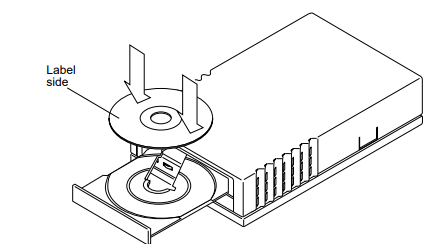
FIGURE 1-1 Inserting a CD into the CD-ROM Drive
3. Push the eject button to close the tray.
You can also close the tray by lightly pressing on the front of the tray.
Emergency Ejection
Caution – Use this procedure only if you have tried to unmount the CD and the
eject button does not function. Data may be corrupted if this procedure is performed
while the LED indicator is lit.
1. Turn off power to the CD-ROM drive.
2. Use a large straightened wire paper clip (or similar object) and insert it into the
emergency eject hole until the tray opens.
The emergency eject hole is about the size of a paper clip and is located on the front
of the drive near the eject button.
Hard Disk Drive
Software Commands
This table contains brief descriptions of some software commands that are
commonly used with hard disk drives. Refer to the Solaris Handbook for SMCC
Peripherals, man pages, or AnswerBook on-line documentation for more information.
Refer to the AnswerBook on-line documentation that came with your operating
system for more information.
TABLE 1-2 Software Commands Used with Hard Disks
Command Description
mount Attaches a file system to the file system hierarchy at the mount
point, which is the path name of a directory
newfs Makes Ufs file systems on disk partitions
format Formats, labels, repairs, and analyzes disks on your system
Tape Drive
Software Commands
This table contains brief descriptions of some software commands that are
commonly used with tape drives. Refer to the Solaris Handbook for SMCC Peripherals,
man pages or AnswerBook on-line documentation for more information.
Cleaning
You must clean the tape drive regularly to maintain reliable operation. The
frequency of cleaning depends on which tape drive you have. Refer to the cleaning
information in your tape drive specifications sheet.
Use only cleaning cartridges that are approved for your tape drive. Approved
cleaning cartridges are listed in your tape drive specifications sheet.
Follow the cleaning instructions included with the cleaning cartridge. These
cartridges are available from many computer supply companies.
Caution – Do not use cleaning cartridges or fluids designed for use in video
or audio devices. These cartridges or fluids can damage the tape drive.
TABLE 1-3 Software Commands for Tape Drives
Command Description
cpio Copies file archives in and out
mt Sends commands to a magnetic tape drive
tapetool Reads files from tape or archives files to tape
st Acts as a device driver and interface to SCSI tape devices
tar Creates tape archives and adds or extracts files
ufsdump Backs up partitions and/or the entire disk
ufsrestore Moves data from tape back to the disk
Tape Cartridge
Use only tape cartridges that are approved for your tape drive. Approved tape
cartridges are listed in your tape drive specifications sheet.
These tape cartridges require no pre-formatting and are available from many
computer supply companies.
Note – Do not use video or audio tapes; use only data-grade tape cartridges.
Thermal Conditioning
To ensure proper thermal conditioning, keep the cartridge at the same temperature
as the drive for 24 hours.
Write-Protection
When the tape is write-protected (read-only mode), data on the tape cannot be
overwritten. When the tape is write-enabled, you can write and store new data on
the tape.
For information on how to write protect a tape cartridge, refer to your tape drive
specifications sheet or documentation that is contained with the tape cartridge.
Tensioning Pass
When you insert a blank 1/4-inch tape cartridge or one that has been stored for a
long time, run it from one end to the other. This tensioning pass ensures an even
distribution of tension throughout the tape. See the Solaris Handbook for SMCC
Peripherals for specific instructions about tensioning a tape cartridge.
Handling and Storage
■ Avoid touching the surface of the tape.
■ Make sure the cartridge is at room temperature before using it.
■ Keep cartridges away from anything magnetic.
■ Keep cartridges out of direct sunlight and sources of heat, cold, or humidity.
■ Rewind a cartridge before storing.
■ Store cartridges in a dust-free environment, upright on edge rather than flat.
■ Maintain stable temperature for long term cartridge storage.
■ Maintain stable humidity (near 50%) for long term cartridge storage.
Hard Drive Replacement
To replace a hard disk drive in a Sun Sun StorEdge UniPack enclosure, you must
shut down the operating system, turn off the power, and open the enclosure before
replacing the drive.
▼ Prepare the Workstation
1. Halt the operating system.
See the Solaris™ Handbook for SMCC Peripherals that came with your system.or on the
Solaris AnswerBook® on-line documentation for the appropriate command.
2. Turn off the power to the workstation and peripherals.
Be sure the AC power cord to the wall socket remains connected for electrical
grounding.
▼ Open the Disk Drive Enclosure
1. If you have a security cable, remove it and the screw at the center rear of the drive.
a. Open the enclosure by pressing inward on the side tabs and lifting the rear of
the cover.
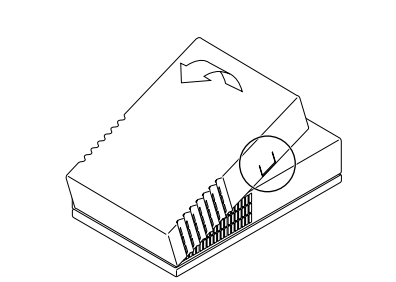
FIGURE 2-1 Opening the Enclosure
2. Carefully remove the acoustic foam if any, that covers the disk drive.
The foam has finger holes for easy removal.
Caution – Do not remove the power supply unless you are a trained service
provider.
3. Wrap a wrist strap several times around your wrist and attach the copper end to
the unpainted surface of the power supply
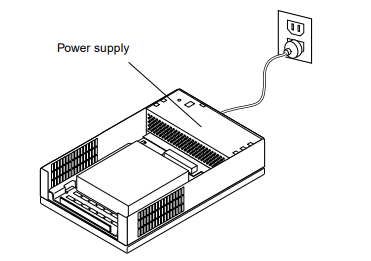
FIGURE 2-2 Sun Sun StorEdge UniPack Without the Cover
▼ Remove the Old Drive
1. Look at the bottom of the drive enclosure.
2. Pull out the tab on the bottom of the base as you pull the bracket forward gently.
The front of the bracket has a finger pull.
3. Remove the drive and bracket from the enclosure.
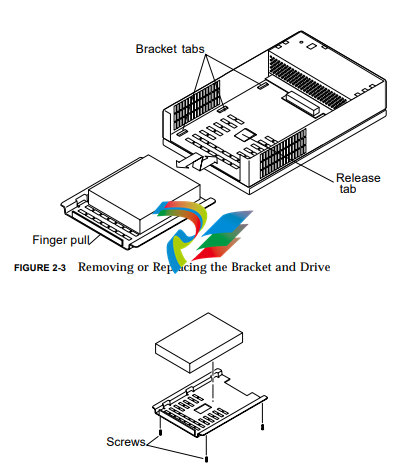
FIGURE 2-4 Removing or Attaching Bracket and Drive
4. Remove the old hard drive from the bracket.
Four screws at the bottom secure the drive.
▼ Install the New Drive
1. Unpack the new drive and place it upside down on the antistatic bag it came in.
2. Secure the new drive to the drive bracket with the four screws.
3. Place the drive and bracket into the enclosure just inside the front.
4. Slide the drive and bracket under the six bracket tabs.
Release the tab on the underside of the case to ease the insertion. The drive
connector locks into the connector on the power supply.
▼ Replace the Cover
1. Remove the wrist strap and check that the enclosure is clear of anything but the
drive and power supply.
2. Replace the acoustic foam, if any, over the disk drive.
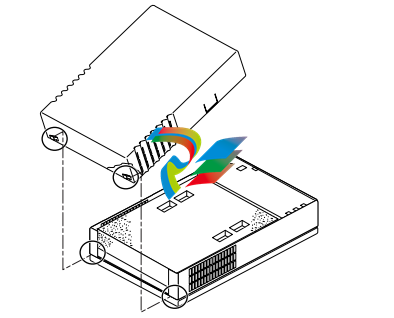
3. Replace the cover.
a. At the front, fit the small hooks at each side of the cover through the holes in
the metal casing.
b. Lower the cover until it clicks into place
▼ Connect the Cables and Turn the Power On
1. Connect the cables.
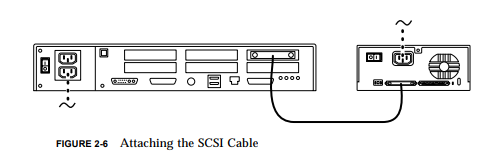 2. Turn on the power to the peripherals and the workstation
2. Turn on the power to the peripherals and the workstation
CD-ROM or Tape Drive
Replacement
To replace a CD-ROM or tape drive in a Sun Sun StorEdge UniPack enclosure, you
must shut down the operating system, turn off the power, and open the enclosure
before replacing the drive.
▼ Prepare the Workstation
1. Halt the workstation operating system.
See the Solaris™ Handbook for SMCC Peripherals that comes with your system. You
can also find the handbook on the Solaris AnswerBook® on-line documentation.
2. Turn off the power to the workstation and peripherals.
Be sure the AC power cord between the drive and the wall socket remains connected
for electrical grounding.
3. Disconnect the cable between the drive and the workstation.
▼ Open the Drive Enclosure
1. If you have a security cable, remove it and the screw at the center rear of the drive.
2. Open the drive enclosure by pressing inward on the side tabs and lifting the rear
of the cover.
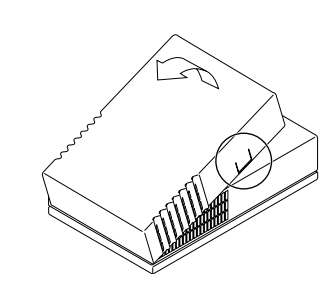
FIGURE 3-1 Removing the Enclosure Cover
Caution – Do not remove the power supply unless you are a trained service
provider.
3. Wrap a wrist strap several times around your wrist and attach the copper end to
the unpainted surface of the power supply.
▼ Remove the Old Drive
1. Look at the bottom of the drive enclosure.
2. Pull out the tab while pulling the drive and bracket forward.
The internal cables remain connected to the drive.
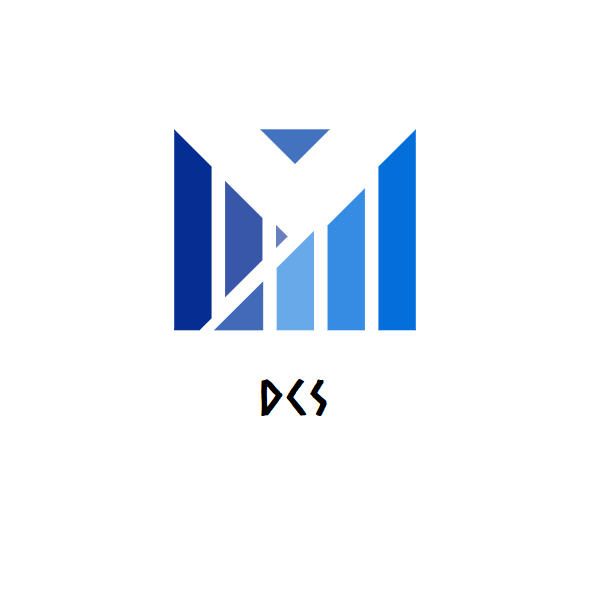
Leave a comment
Your email address will not be published. Required fields are marked *